Thanks to these new enhancements, your sales process just got a whole lot better.
You did it! You used your custom link to get a quote, taking the first step toward covering your customer's trip. But, then what happens? They aren't ready to buy just yet, and you need to make sure they understand the importance of travel protection for their upcoming trip. Sure, you mentioned it during early discussions, but they need something tangible – a saved quote. Sadly, this feature was not available in our initial rollout.
Now, we're excited to announce that we have enhanced the Save & Email A Quote function to help you sell more travel protection and keep track of those quotes you've been sending out. When you save a quote for your customer, they will not only receive an email with a personalized note from you, but you will also have access to this quote in your Partner Portal (your agent dashboard).
Continue reading and watch the video tutorial below for more on these enhancements.
Cover more customers
The ability to email quotes to your customers has been around since we launched our new website, but we found that the majority of our travel professionals were unhappy with the process. That's why we're thrilled to announce these enhancements that make selling more efficient. And don't worry, the changes improve the current sales flow but do not create extra steps.
"We're thrilled to announce that you now have the ability to personalize a note when sending a quote. You can also view all of your saved quotes in your Reports tab within your Partner Portal."
Here's what the Saved Quote Report looks like:
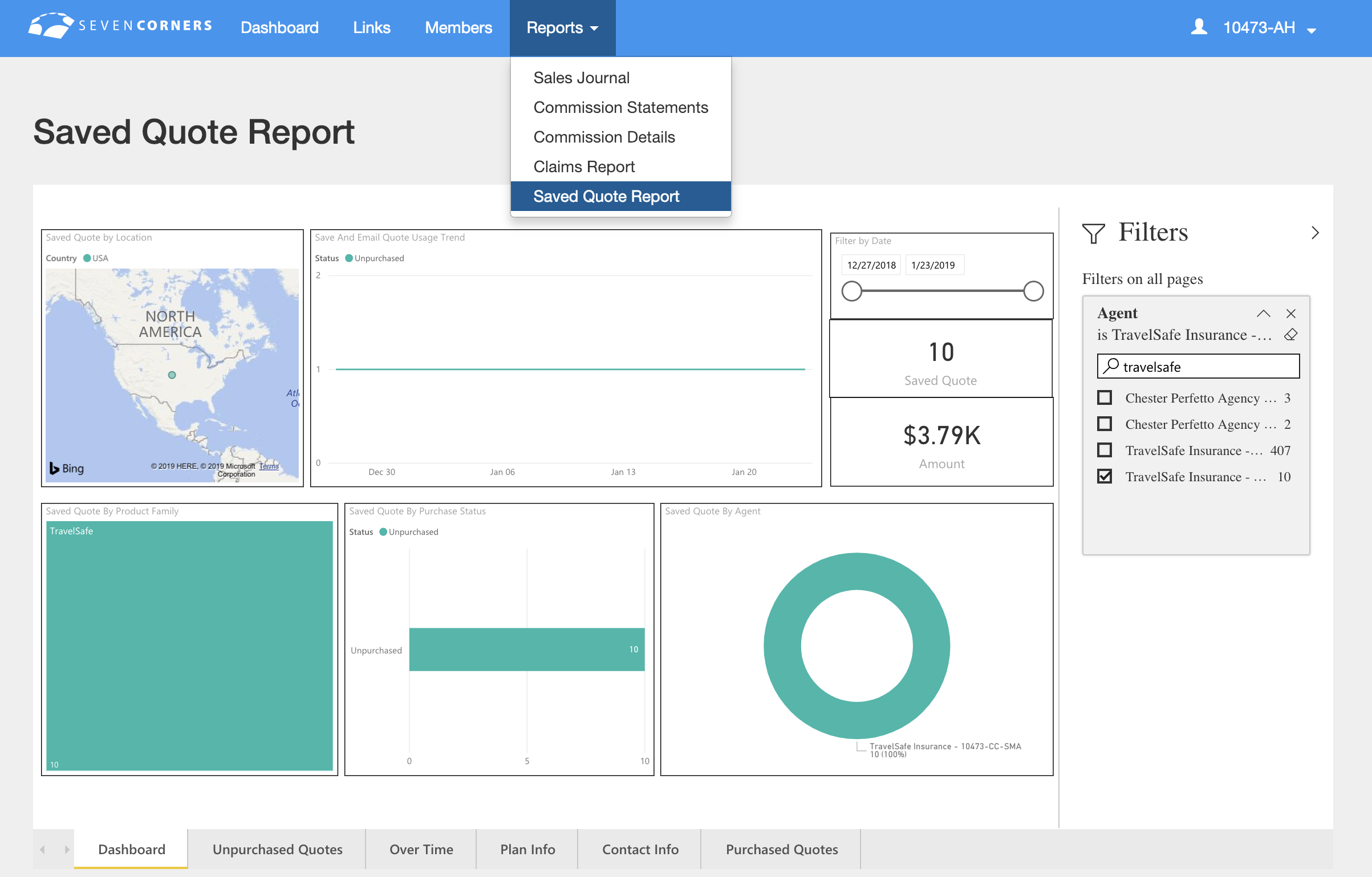
And here's what the Unpurchased Quotes tab looks like:

Now, all you need to get started is your custom link! Once you've got that copied, you can get a Quick Quote and Save/Email it to your clients. Follow these super simple steps:
Save & Email A Quote:
- Visit your Custom Link.
- Get A Quick Quote.
- Select desired plan.
- Click "Save Quote."
- Add your custom note & enter your customer's email address.
- Click send!
View Saved Quotes Report in Partner Portal:
- Login to Partner Portal with your username and password.
- Click the Reports tab.
- Click "Saved Quote Report."
- Click on "Unpurchased Quotes."
- Click on "Resume Link" to purchase an already saved quote!
Once you've saved a quote, you can go back to Partner Portal and complete the purchase any time. And once a Saved Quote is purchased, it will show up in the "Purchased Quotes" tab and your Sales Journal. It's a great way to keep track of your Save & Email Quote successes!
Watch the full tutorial
Congratulations! Now you know how to save and email a quote.
Now that you understand the process, you can easily email quotes to your clients, save those quotes, and reference them later when you're ready to make the sale. Don't forget to check your reports and follow up with clients to secure coverage. They'll thank you later!
